Editing Images with Photoshop Generative Fill - YFCD #31
Submit-a-photo, examples of sharing your work, Canva retirement account graphic ✅
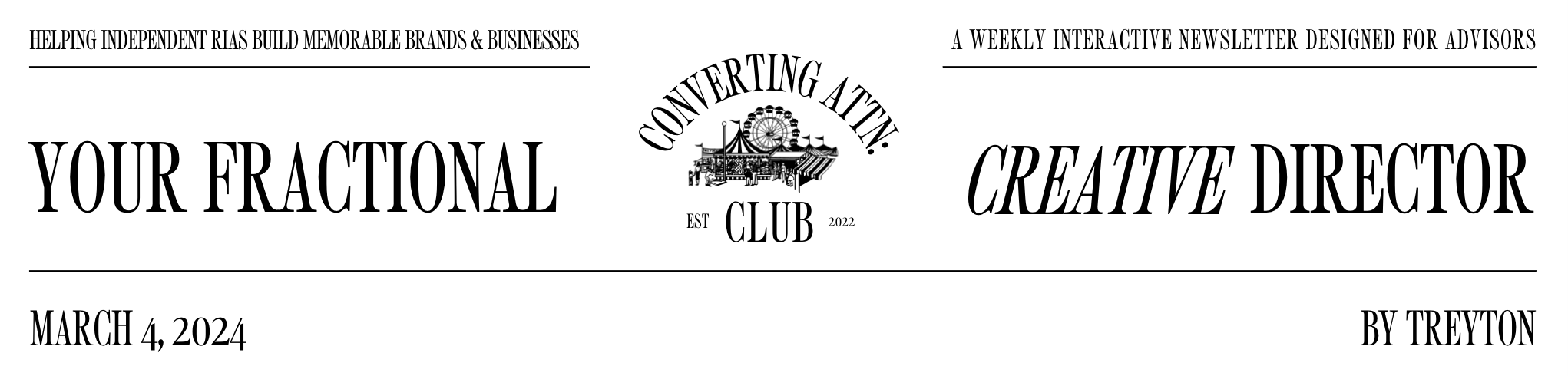
Welcome back,
I promise this isn't turning into an AI newsletter.
But I wanted to share another creative tool that I tested out after last week's website edition.
Enter: Photoshop Generative Fill
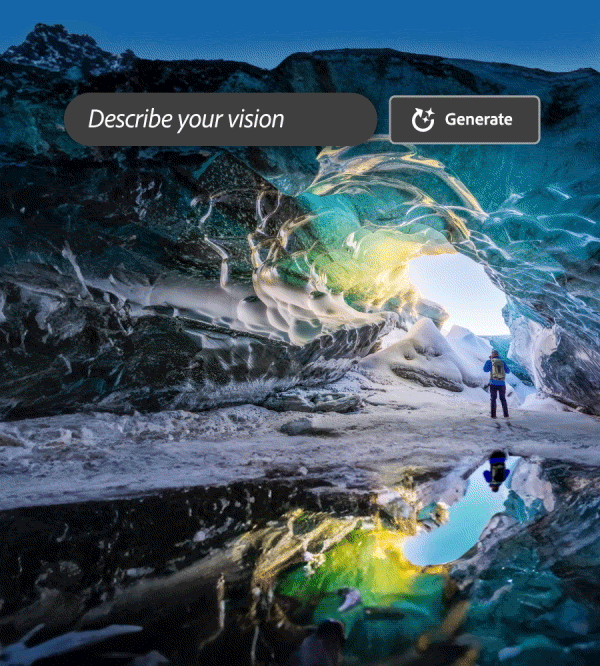
If you haven't seen it yet, the tool can work in two primary ways:
- It can expand the background of "chopped-off" images
- It can alter & create elements within an existing image
For example, if you found an image you wanted to use on your website but it felt like it was 'missing' something, you could simply add an object with a prompt:
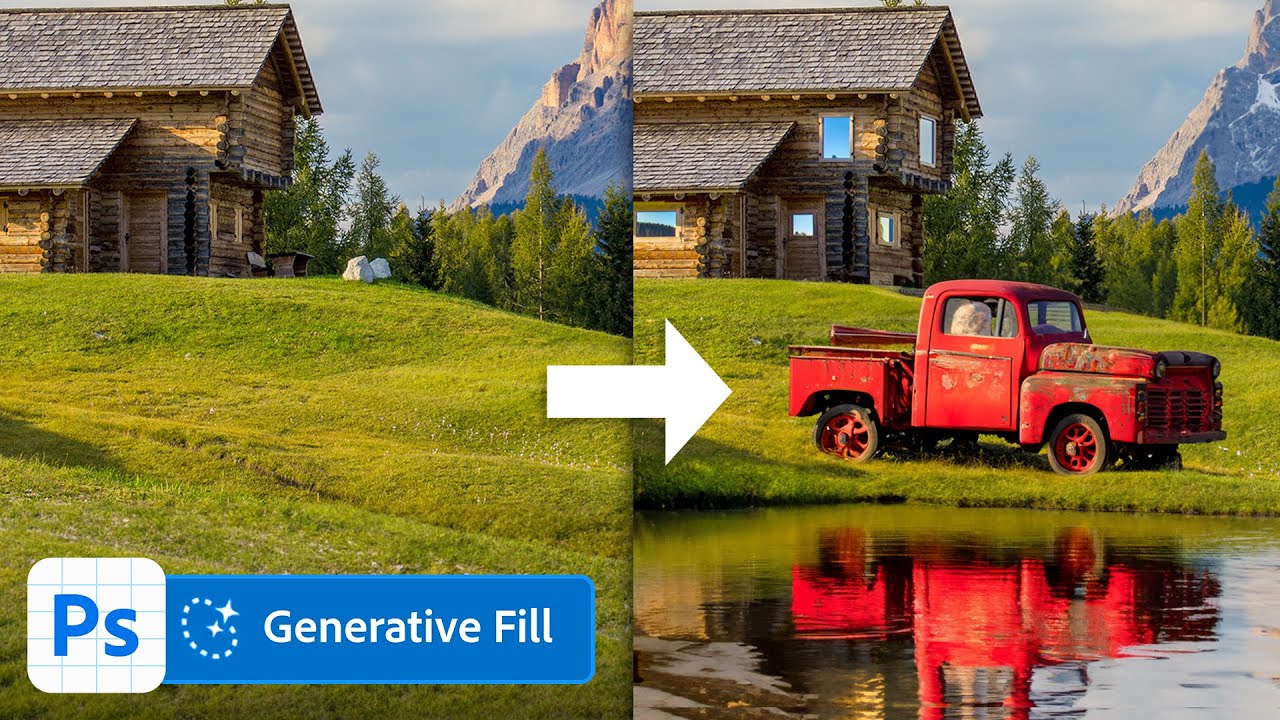
At first, I struggled to think of different ways this feature could be regularly used. If you're looking for certain style of image, you can probably find it somewhere online. And usually, you can tell when a picture is edited with AI.
So I'm not sure I'd use this feature too often. But it'll be extremely helpful for when I have an idea that I can't find an existing image for. And when this happens, I'll share it here in the newsletter.
Then I thought about headshots (because almost every advisor has at least one).
With generative fill, you can easily edit the background of existing images.
A quick visual tutorial - once in Photoshop, below are the 4 steps to getting to the generative fill prompt:
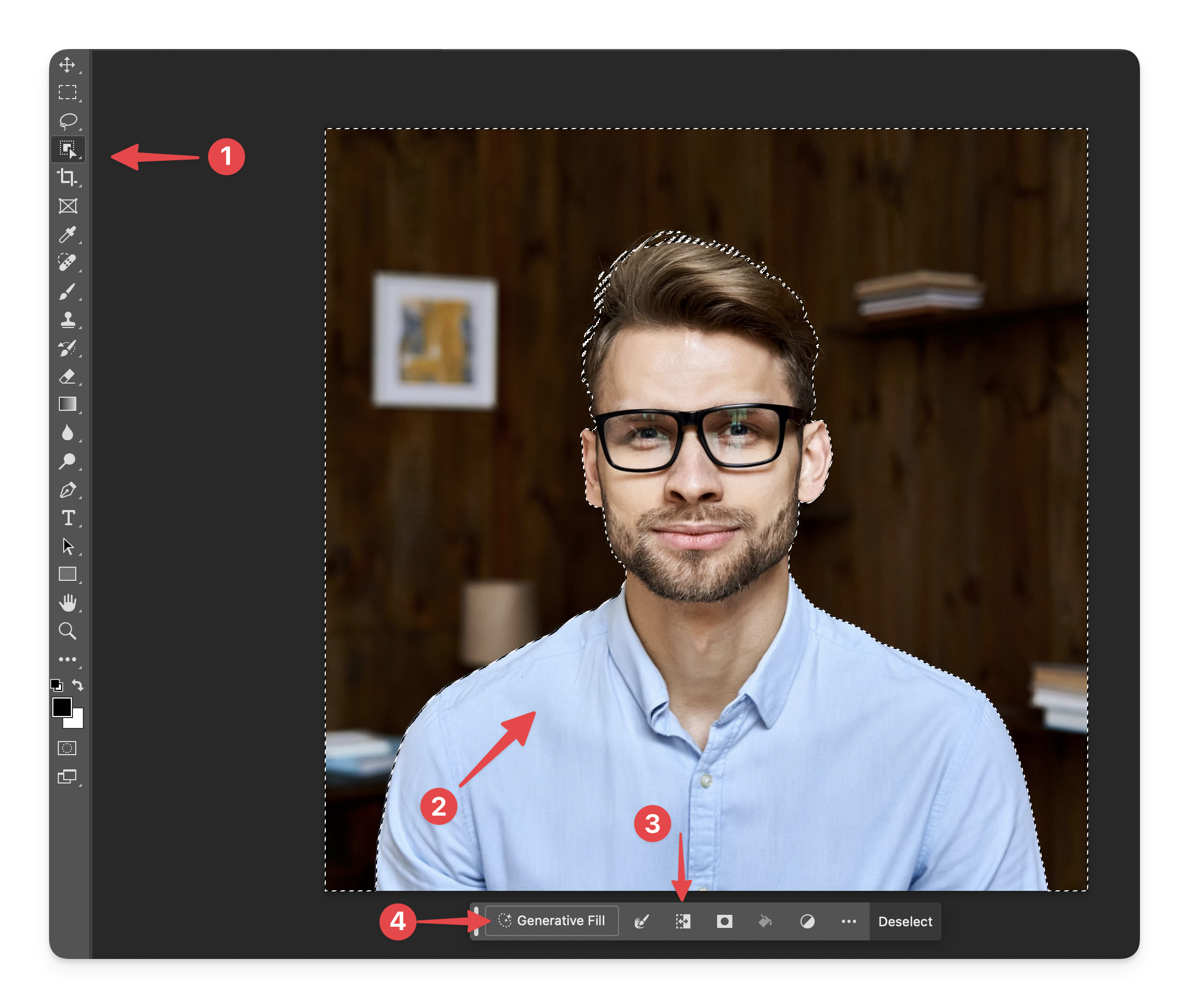
And below are the results using the sample headshot:
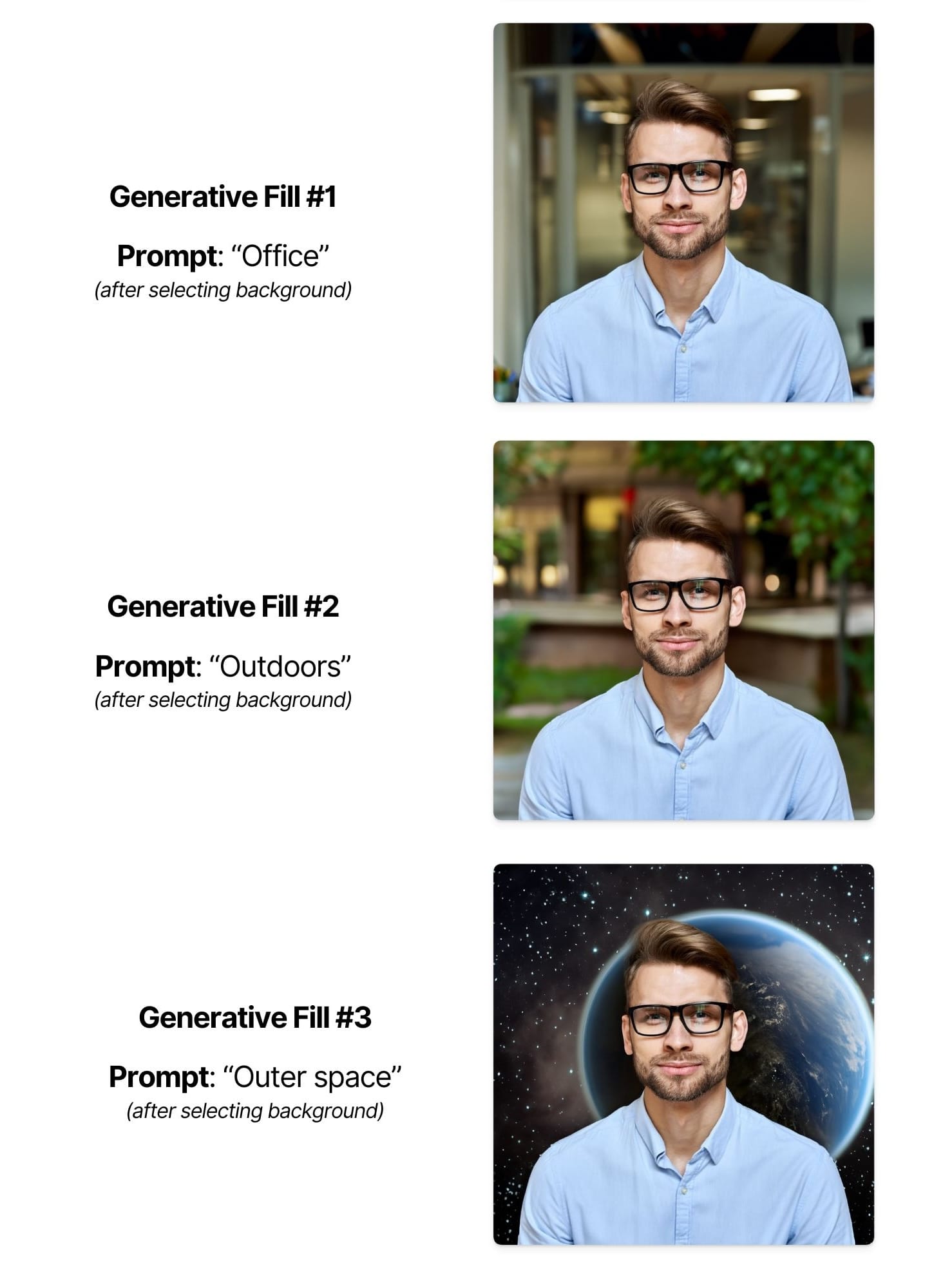
And with a little trial & error, you can also edit existing clothing:
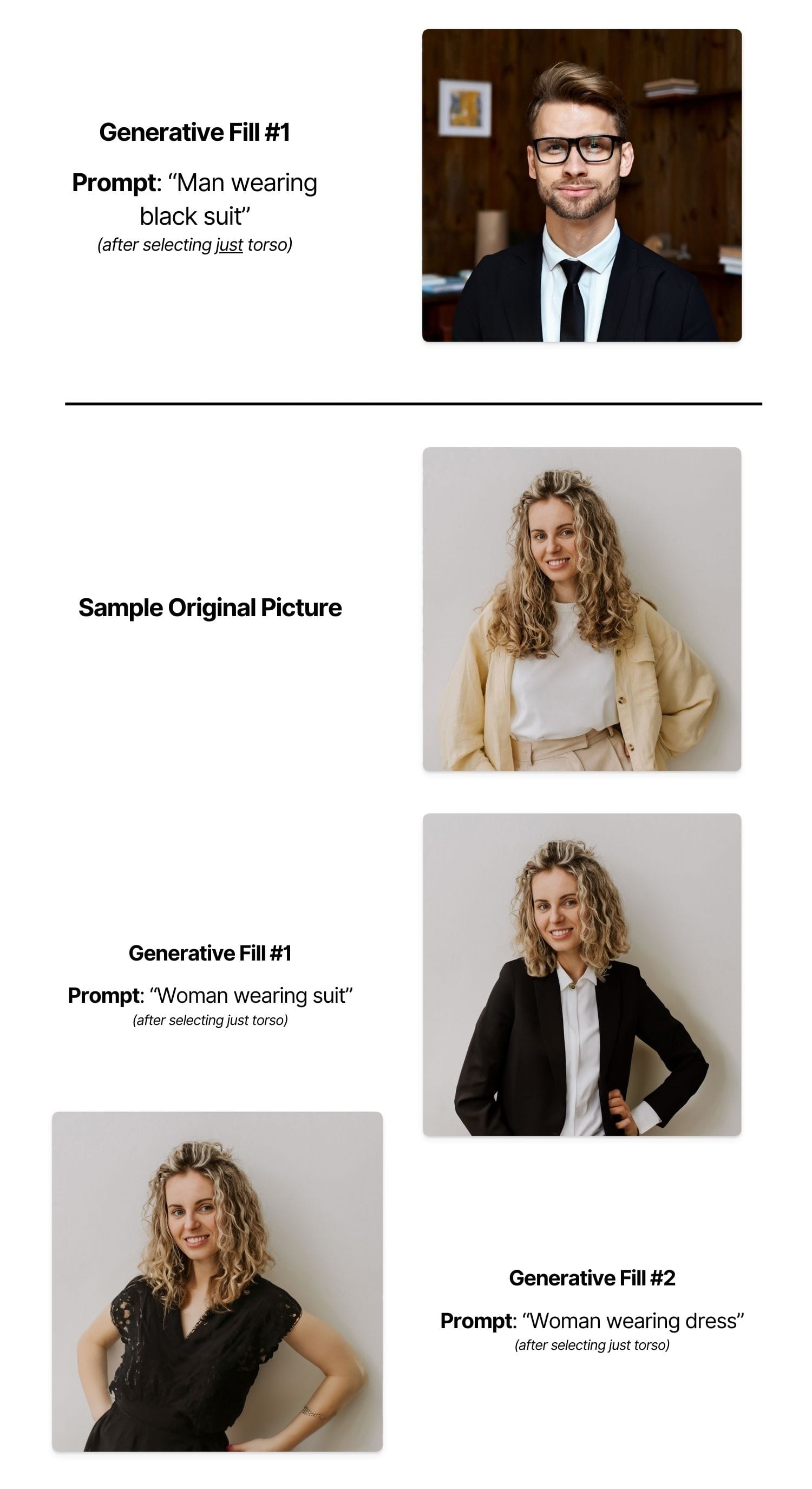
Using the other primary feature - if you have an image that needs to be 'expanded', Photoshop can generate additional background space based on the original:
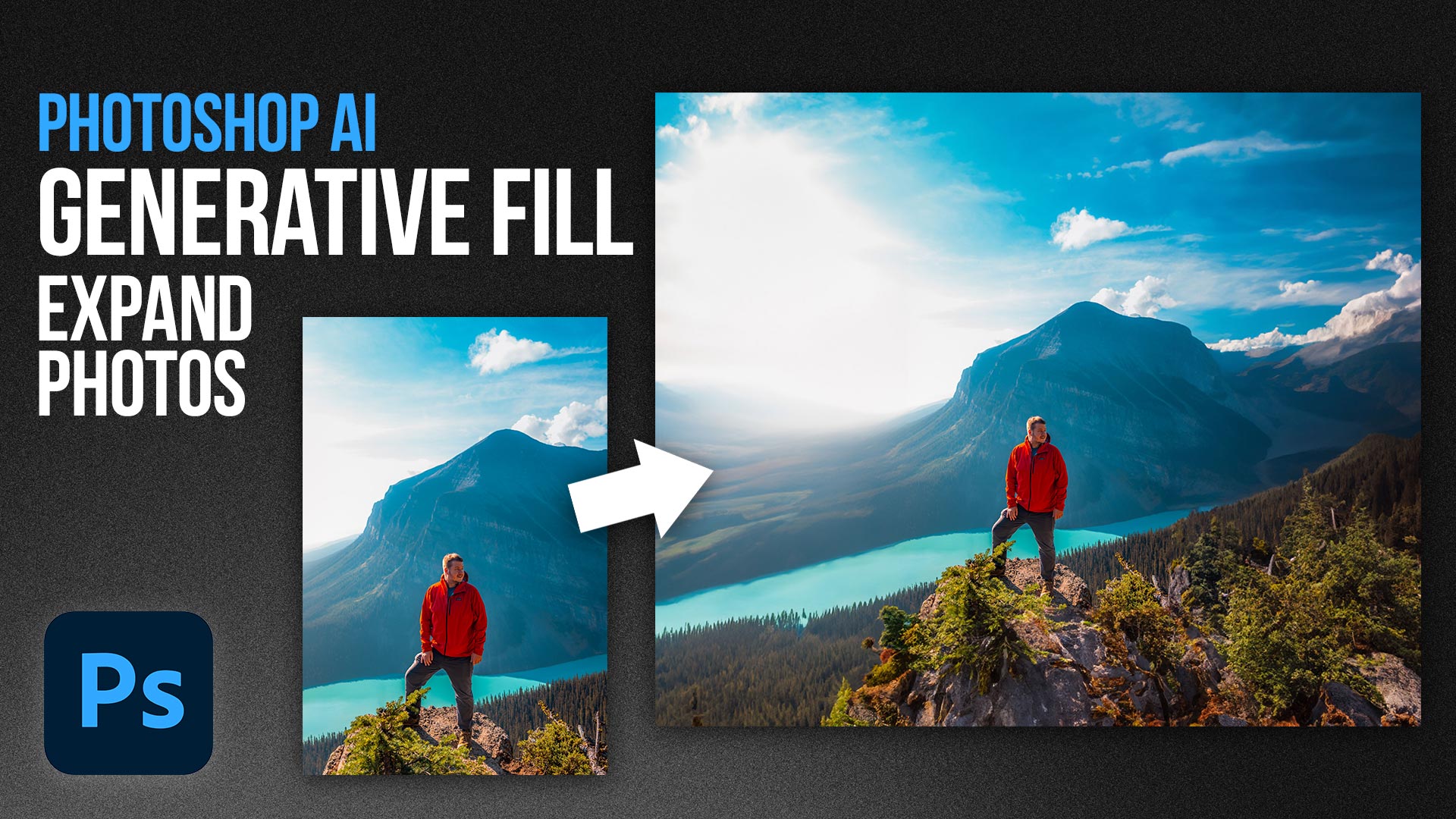
Here's an example of a picture I took in New York where the top of an arch was chopped off:
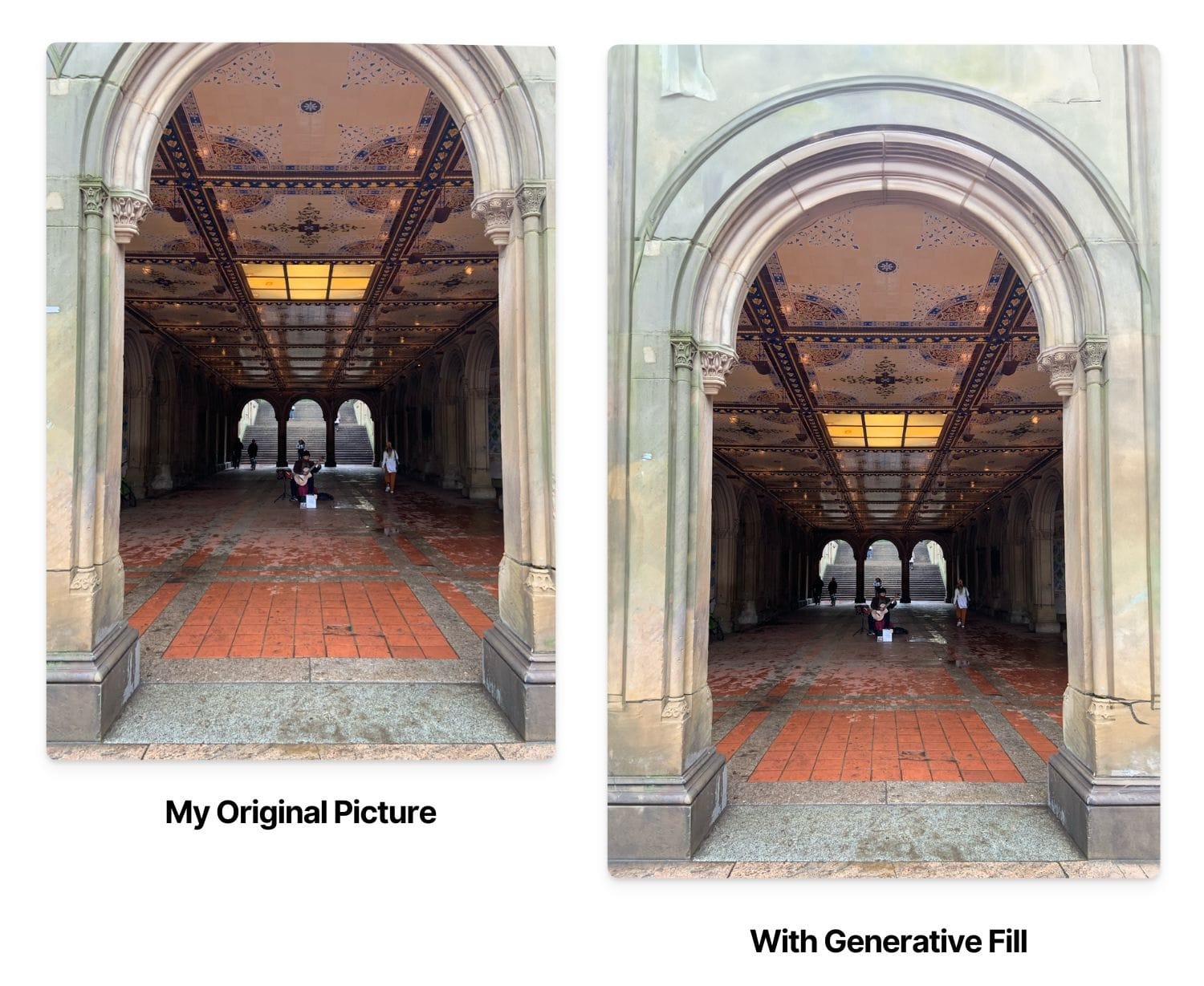
This is one of the cooler AI tools I've used.
The features are clear and understandable, but I'm still working to figure out repeatable use cases & frameworks to make the most of it.
I think editing headshots is probably the most actionable thing that anyone could use it for
I don't believe Adobe offers a free version of Photoshop, and their plans start at roughly $10/month.
View Adobe/Photoshop here
It could be a headshot, a nature landscape, an old family photo that got cut off - whatever you'd find helpful.
